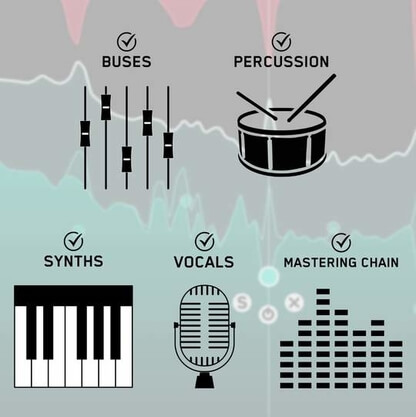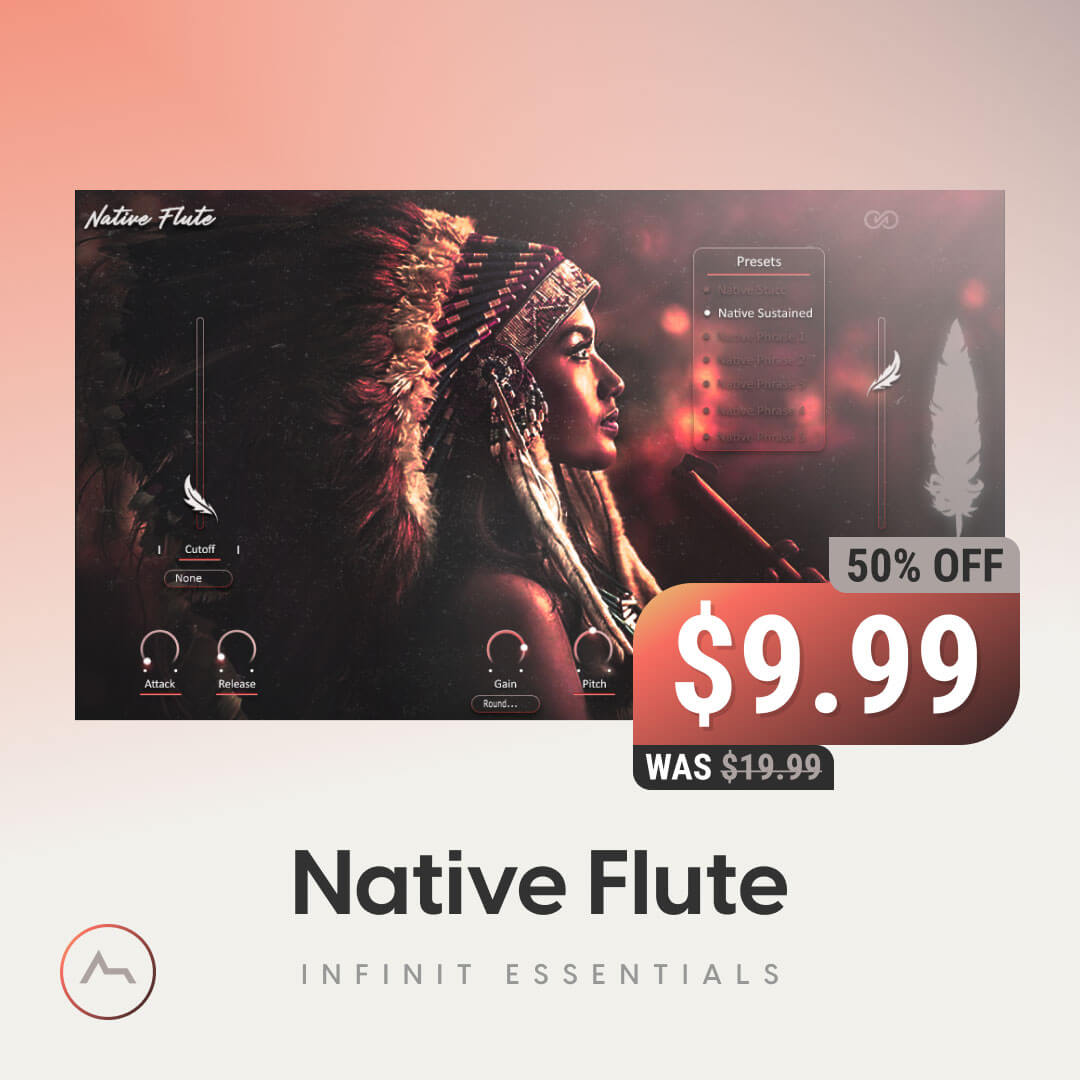Mastering the Mix - Vocal Mixing Bundle
Ultimate Vocal Production Toolkit
RESO helps you identify which specific frequencies are causing problems. It also guides you on how much reduction is needed to dynamically resolve the resonance without making your mix sound thin. MIXROOM is an intelligent EQ that guides you to set the perfect balance of richness and clarity whether you’re working on a vocal, a synth or mastering your music. REFERENCE 2 Get closer than ever to the sound of your favourite mixes.
MASTERING THE MIX PRESENT THE VOCAL MIXING BUNDLE!!
Give your mixes the TLC they require with Mastering The Mix – Three Pro-Grade Plugin-Ins to take your productions to the next level – Exclusive to ADSR Sounds!!
Three plugins for just $99!! Save 48% Now!!
Grab it now, this amazing offer expires in…
Excessive resonances ruin mixes, giving them a harsh and unpleasant sound. RESO helps you identify which specific frequencies are causing problems. It also guides you on how much reduction is needed to dynamically resolve the resonance without making your mix sound thin.
MIXROOM is an intelligent EQ that guides you to set the perfect balance of richness and clarity whether you’re working on a vocal, a synth or mastering your music.
Get closer than ever to the sound of your favourite mixes. Ever felt your mix didn’t sound as good as your reference tracks? It can be frustrating not knowing exactly how to get your music comparable to your favourite mixes. That’s why Mastering The Mix created REFERENCE 2.
Master your mix with Mastering The Mix!!
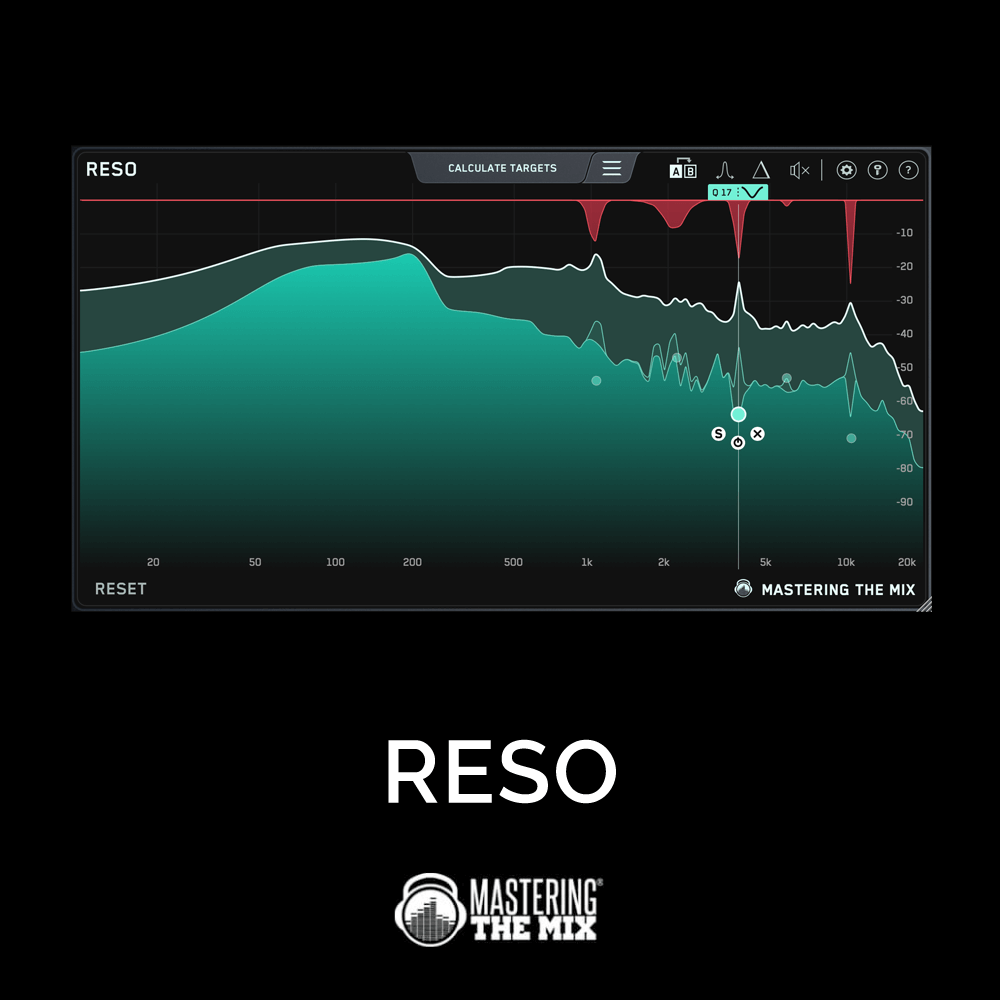
Excessive resonances ruin mixes, giving them a harsh and unpleasant sound. RESO helps you identify which specific frequencies are causing problems. It also guides you on how much reduction is needed to dynamically resolve the resonance without making your mix sound thin.
QUICKLY IDENTIFY AND RESOLVE RESONANCES IN YOUR AUDIO.
Overview
RESO is a dynamic resonance suppressor that helps you quickly identify and resolve resonances in your audio.
Problem Solved
Excessive resonances ruin mixes, giving them a harsh and unpleasant sound. Our plugin RESO helps you quickly identify and resolve resonances. The smart features help you get the best possible sound by dynamically fixing the problematic resonances without making your music sound thin.
Get Started
Load up an instance of RESO on any channel and listen closely for resonances. The display, frequency sweep, and ‘calculate targets’ features will help you identify resonant frequencies. Double click anywhere within the main window to create a node. Position the node where you want the resonance suppression to start. The Q is automatically optimized for the frequency of the node. You can scroll to adjust the Q to suit your preference.
Feature Highlight 1
The Calculate Targets feature will analyze your audio, find the resonant frequencies, and give you ‘Target Nodes’ showing how much reduction is suggested to transparently resolve the resonance.
Feature Highlight 2
RESOs super-transparent mastering-grade filters allow you to clean up resonances without affecting your transients and phase
CLEANER MIXES IN LESS TIME
Use RESO on any Channel
RESO can be used to resolve the resonances of any channel in your mix, whether it’s a vocal, a synth, percussion, busses, or your mastering chain.
Analyze Your Audio
- Look for disproportionately high peaks in the visual display
- Use the Frequency Sweep to help you identify resonances that sound unpleasant.
- The Calculate Targets feature will locate the most resonant frequencies and give you targets so you can resolve the resonances transparently.
Tweak To Perfection
Creating a node is as easy as clicking anywhere on the interface. Position the node at the peak level at which you want the resonance suppression to start and scroll to adjust the Q.
MIXROOM is an intelligent EQ that guides you to set the perfect balance of richness and clarity whether you’re working on a vocal, a synth or mastering your music.
MIXROOM analyses your audio and shows you which frequencies could be adjusted to improve your sound. The EQ target suggestion helps you get a solid starting point, from which you can tweak your sound to suit your preference.
NO MORE MUDDY, DULL, THIN, OR HARSH SOUNDING MIXES
Key Benefits
- Specifically designed EQ filters that deliver maximum clarity & transparency in the mid and high frequency range.
- Genre and channel specific EQ target suggestions to take out the guesswork and give you pro-sounding results in seconds.
- Create your own EQ targets by importing reference tracks so you can get closer to the sound of your favorite tracks.
- Level match pointer on output gain to help you make sure you’re making real improvements to your music.
- Super-fast workflow with easily adjustable EQ bands and mid-side functionality.
- Clear and immersive mixing experience with the retina 3D & fully resizable user interface.
How To Use MIXROOM In 4 Easy Steps:
1. Load On Master or individual Channel – You can use MIXROOM to EQ anything in your session. It works great on vocals, instruments, grouped buses, or on your master channel.
2. Choose A Preset or Create A Target – To get the most value from MIXROOM, start by selecting a preset that best suits the material you’re working on.
3. Shape Your Sound – Now monitor a full bodied section of your audio. The Target EQ Curve takes out the guesswork and helps you dial in pro-sounding results in seconds. The ‘Add Smart Bands’ button will instantly load EQ bands that match the Target EQ Curve to give you a great starting point. MIXROOM’s unique and specifically designed EQ filters give you maximum clarity & transparency when shaping your audio.
4. Level Match – The EQ adjustments may have changed the perceived loudness of your audio making it difficult to hear whether the changes you’ve made are improving your sound. Match the gain slider to the level match pointer to match the perceived loudness of your audio before it passed through MIXROOM. This allows you subjectively hear how the changes have affected your sound.
Hear The Difference!
Whether your audio is muddy, dull, thin, harsh, or even almost perfect, MIXROOM helps you elevate your mix to get the perfect balance of richness and clarity.
Get closer than ever to the sound of your favourite mixes.
Ever felt your mix didn’t sound as good as your reference tracks? It can be frustrating not knowing exactly how to get your music comparable to your favourite mixes. That’s why Mastering The Mix created REFERENCE 2.
It’s packed with powerful tools and never seen before insights to help you get closer than ever to the sound of your favourite music.
Key Benefits
- Compare your mix or master to up to 12 reference tracks and create multiple loops so you can quickly compare various sections of your track to your reference.
- Instantly and accurately match the loudness of your track and your references. This is crucial for a fair comparison and for making informed decisions on how to shape your sound.
- Visual and actionable insights to make matching the true peak, loudness, EQ balance, punch, and stereo width of your reference tracks easier than ever.
- Includes an additional source plugin called REFSEND that allows you to bypass entire FX chains to make loudness-matched A/B comparisons.
How To Use REFERENCE 2
1. Load Your References
Load up an instance of REFERENCE as the final plugin on your master bus. REFERENCE should come after your metering plugin but before any speaker / headphone calibration software (if you use it). Drag and drop the reference tracks you want to use onto the Wave Transport.
2. Level Match
Your mix will most likely be a lot quieter than your reference tracks giving you the misconception that it has a weaker bass and less clarity in the high frequencies. The Level Match button will allow you to compare your mix to the reference tracks without bias, allowing you to make informed mixing decisions.
3. Gain Insights
The visuals in the Trinity Display show you how your EQ balance, stereo width and compression compares to your reference track. You can also click to solo a frequency band allowing you to zone in on the intricate differences between your mix and your references.
-
MAC OSX Requirements
- OS X 10.10 or higher. 64-bit AU, VST 2/3 or AAX host.
- Apple Silicon Native.
Windows Requirements
- Windows 7, 8 or 10. 64-bit VST 2/3 or 64-bit AAX host.
* Please Note: Bundled products may differ from individual products when sold separately which may include bonuses not provided in this promotional offer. Please refer to the bundle product listing above for complete details of what is included in this offer.
Reviews of this product
Reviews require cookies, click here to change cookie settings.